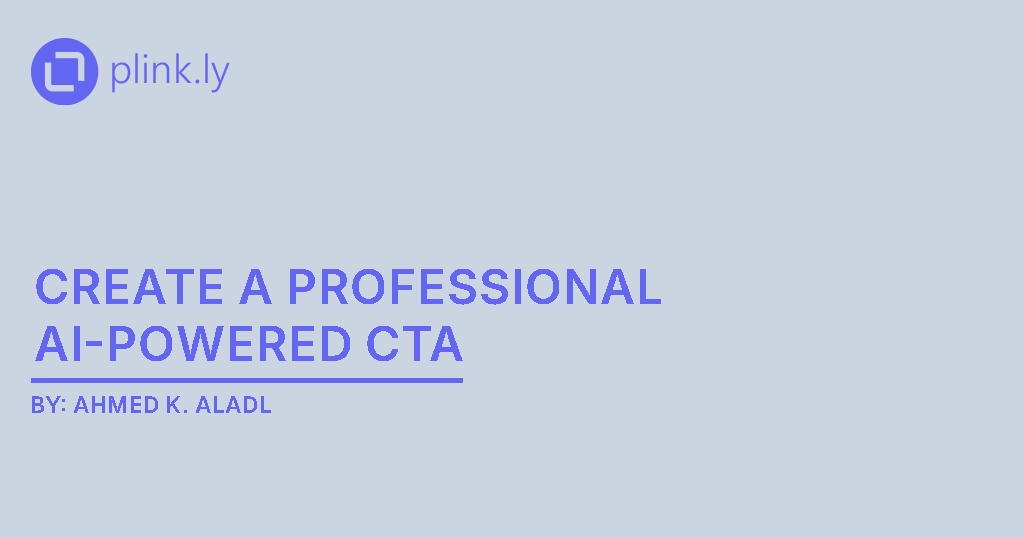Struggling to design eye-catching call-to-action buttons that convert? With Plinkly’s AI-powered CTA plugin, you can generate a branded, optimized button in just 60 seconds—no CSS skills required. This guide walks you through the entire process, from installation to publishing, so even complete beginners can start boosting clicks today.
Why AI-Driven CTA Buttons Matter
- Speed & Efficiency
Skip manual styling and copywriting. Let AI handle colors, logos, and text in seconds. - Consistent Branding
Plinkly fetches each affiliate partner’s logo and primary color, ensuring your buttons always match their brand guidelines. - Higher Click-Through Rates
AI-optimized labels (e.g., “Grab Your Exclusive Deal” vs. “Click Here”) increase engagement by speaking directly to user intent. - Actionable Insights
Real-time analytics show which CTAs perform best, so you can iterate quickly.
Step-by-Step: One-Minute CTA Creation
1. Install & Activate Plinkly (10 seconds)
- Log in to your WordPress dashboard.
- Go to Plugins → Add New, search “Plinkly,” and click Install Now.
- Activate the plugin and enter your license key under Settings → Plinkly.
2. Connect Your AI Proxy (15 seconds)
- In Settings → Plinkly AI Proxy, paste your API token.
- Save changes—this authorizes our AI engine to generate optimized button copy.
3. Add the Plinkly CTA Block or Widget (10 seconds)
- Gutenberg: Click + and search “Plinkly CTA.”
- Elementor: Drag the “Plinkly CTA” widget into your layout.
4. Paste Your Affiliate URL (10 seconds)
- In the block/widget settings, paste the destination URL (e.g., your Amazon affiliate link).
- Plinkly automatically fetches the logo and primary brand color.
5. Generate & Customize (15 seconds)
- Click “Generate AI ”.
- Review the suggested label—e.g., “Claim Your 20% Off Today.”
- (Optional) Tweak color or padding via the intuitive controls.
6. Publish & Monitor
- Hit Publish or Update on your post/page.
- Navigate to Plinkly Analytics to track impressions, clicks, and CTR in real time.
Pro Tips for Maximum Impact
- Placement Matters: Position your CTA above the fold or within high-engagement sections.
- A/B Test Quickly: Use Plinkly’s built-in A/B support to compare two copy or style variations.
- Mobile Optimization: Ensure your button spans the full width on mobile for easier tapping.
- Leverage Urgency: Phrases like “Limited Time Offer” or “Ends Tonight” boost conversions.
Success Snapshot
A fitness blogger implemented a Plinkly CTA under each product review. In one week, their average CTR rose from 1.5% to 3.7%, and they reclaimed 2 hours weekly previously spent on manual design tweaks.